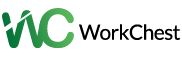Youtube





Service Description
The large horizontal image at the top of a YouTube channel page is referred to as a banner—also known as channel art. It conveys the theme, style, and identity of the channel to viewers and serves as a first impression. A YouTube banner typically contains the following elements:
1. Nom de channel: Clearly display the channel's name.
2. Slogan or Expression: a brief statement that describes the content or purpose of the channel.
3. Reliable branding: Use fonts, colors, and logos that are consistent with the branding of the channel.
4. Details about the schedule: Mention the upload frequency, such as "New videos every Friday."
5. Web-based Entertainment Connections: Add symbols or connections to different stages like Instagram, Twitter, and so forth.
6. Images of a high quality: Use sharp, eye-catching images that are relevant to the content on your channel.
A YouTube banner should be 2560 x 1440 pixels in size to ensure that all relevant information is within the safe zone (1546 x 423 pixels), where they will be seen by all devices (mobile, tablet, desktop, and television).
Would you like a particular banner design for YouTube?
Technology Used
1. Software for designing graphics Adobe Photoshop: Software that is used by the industry to design banners of high quality with precision and a wide range of tools.
Illustrator by Adobe: Incredible for vector-based plans that can scale without losing quality.
Canva: a user-friendly online design tool for non-professional designers with simple customization options and pre-made templates.
GIMP: A powerful editing alternative to Photoshop that is free and open-source.
2. Resources for Images Stock Photo Websites: Sources like Unsplash, Pexels, or Pixabay for great sovereignty free pictures applicable to your station.
Symbol Libraries: Websites like Flaticon and Icons8 for vector-based icons that can be used to represent links on social media or other design elements.
3. Typography Apparatuses
Google Textual styles: Free text styles that you can use to keep up with marking consistency.
Adobe Text styles: For proficient typography that supplements your plan.
4. Tools for Color Schemes Adobe Color: assists you in developing banner color schemes that complement the branding of your channel and are harmonious.
Coolors.co: a quick and easy way to create appealing color schemes.
5. Sharing and managing files Google Drive or Dropbox: For offering documents to clients or colleagues.
WeTransfer: A straightforward instrument for transferring large design files
6. GitHub: Version Control (if working in a team) For overseeing adaptations of flag documents, particularly if working with different fashioners or designers.
Would you like some direction on how to make use of any of these technologies in your YouTube banner?
Frequently Asked Questions
1. What is the ideal banner size for YouTube?
A YouTube banner should be 2560 x 1440 pixels in size. To ensure visibility on all devices, the safe area for text and important elements should be 1546 x 423 pixels.
2. What would it be a good idea for me to remember for my YouTube pennant?
Your YouTube flag ought to incorporate your station name, a slogan or portrayal of your station's substance, a logo (if material), transfer timetable, and web-based entertainment connections or symbols.
3. How do I change my banner on YouTube?
Change your banner here:
1. Go to your channel after logging in to YouTube.
2. Select the button labeled "Customize Channel."
3. Click Change under the Banner Image section of the Branding tab.
4. Upload your brand-new banner and, if necessary, adjust the cropping.
4. Which file types are compatible with YouTube banners?
For banner images, YouTube supports the file formats JPG, PNG, GIF, and BMP. The file should not be more than 6 MB in size.
5. How can I guarantee that my banner will appear properly on all devices?
Important text and logos should be placed in the safe zone (1546 x 423 pixels). On some devices, like smartphones and tablets, content outside of this area may be cut off.
6. Can animated GIFs be used in my YouTube banner?
No, animated GIFs cannot be used as banners on YouTube. Just static pictures are permitted.
7. How frequently should my YouTube banner be updated?
When your branding shifts, you shift your content focus, or your channel's look changes, you should update your banner. Engaging your audience requires keeping it up to date.
8. What devices might I at any point use to make a YouTube flag?
YouTube banners can be made and edited with graphic design software like Adobe Photoshop, Illustrator, Canva, or GIMP.
9. Why does my banner on YouTube appear blurry?
Uploading an image with a resolution lower than the suggested 2560 x 1440 pixels frequently results in a blurry banner. Make sure your image meets YouTube's file size requirements and has a high resolution.
10. Might I at any point remember text for my YouTube pennant?
Indeed, you can incorporate text, for example, your channel name, motto, or other applicable data. Simply make sure it is in the safe zone so that it can be seen on all devices.
Please let me know if you have any questions or require additional clarification on any of these points!
Share This Service